How To Reset Your Password From Your Web Browser
Step 1. If you forgot your password, click “Forgot Password”
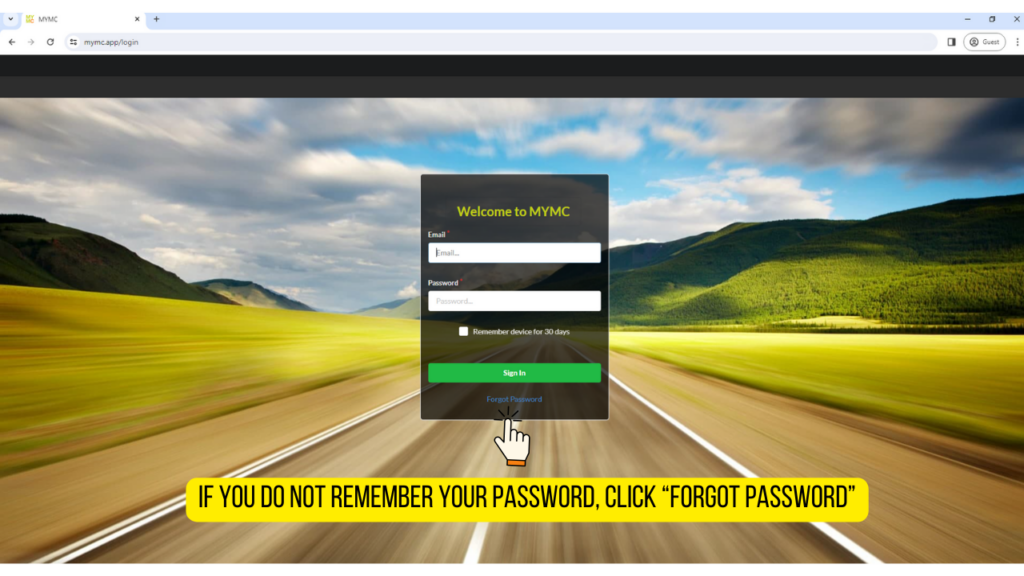
Step 2. Enter your email and click “Email Reset Link”
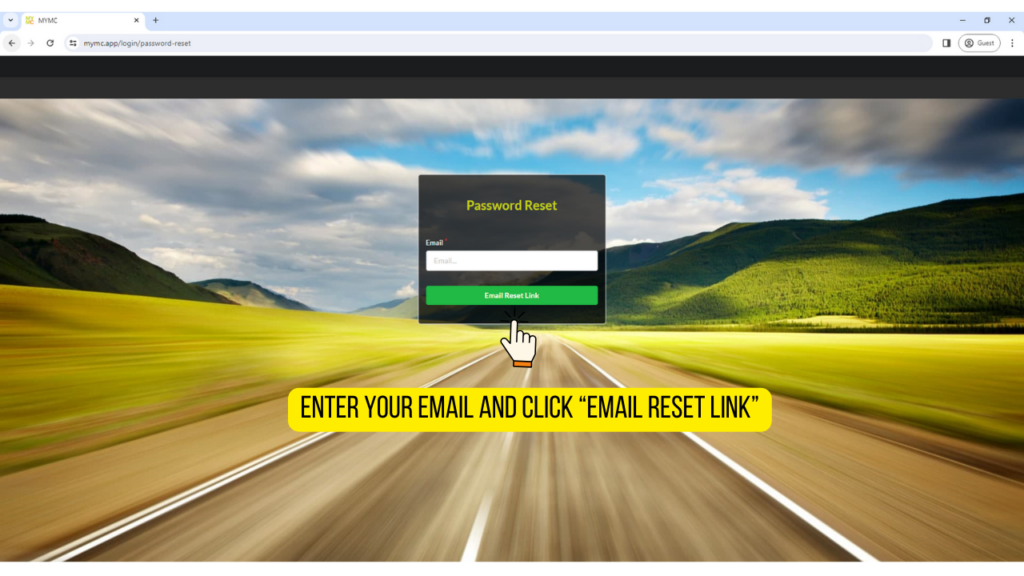
Step 3. Check your email inbox for your reset link.
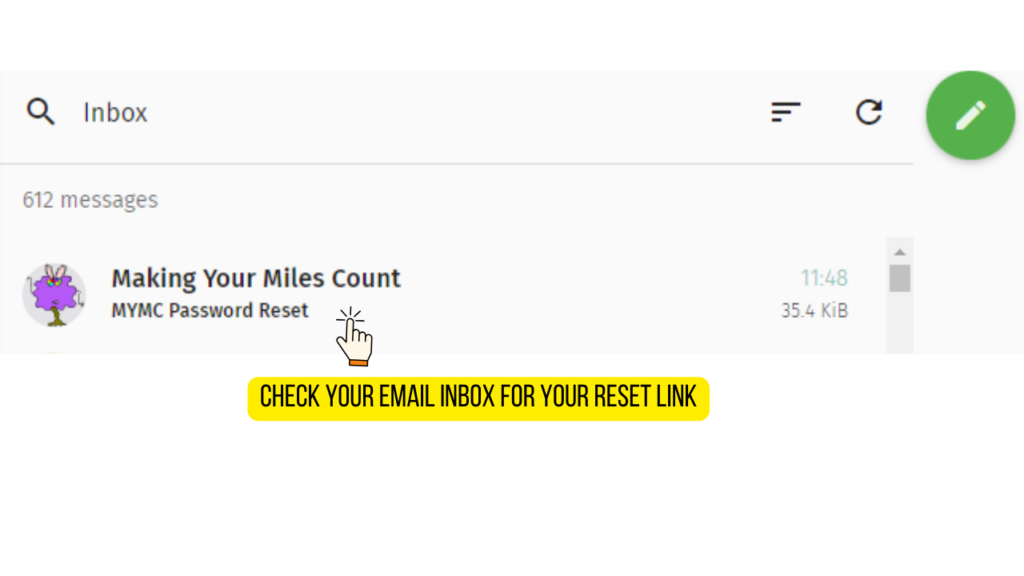
Step 4. Click the “Reset Password” link in the email.
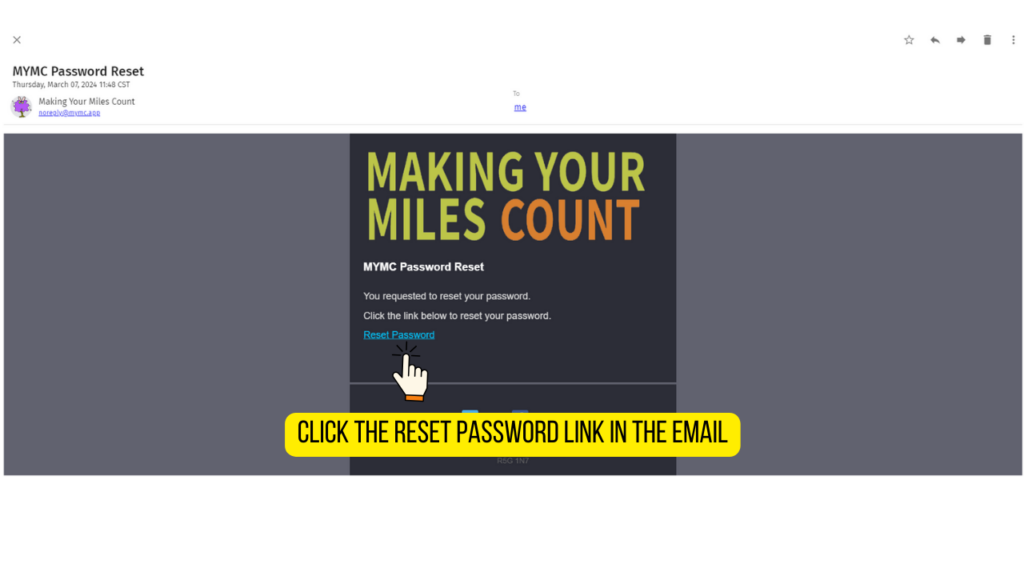
Step 5. Enter your new password then click “Change Password”
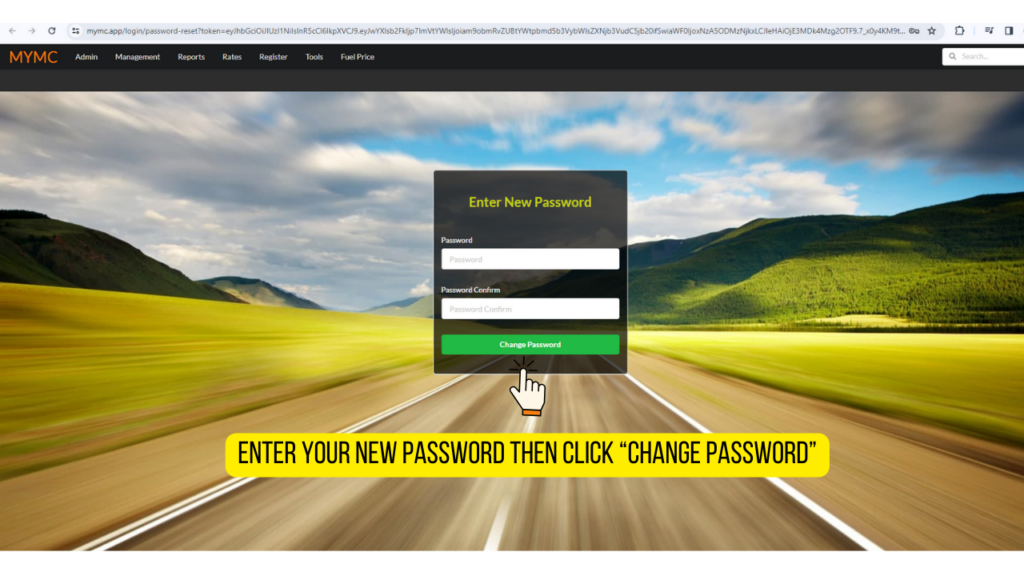
Step 6. You are now at the login screen. Enter your email and new password then click “sign in”
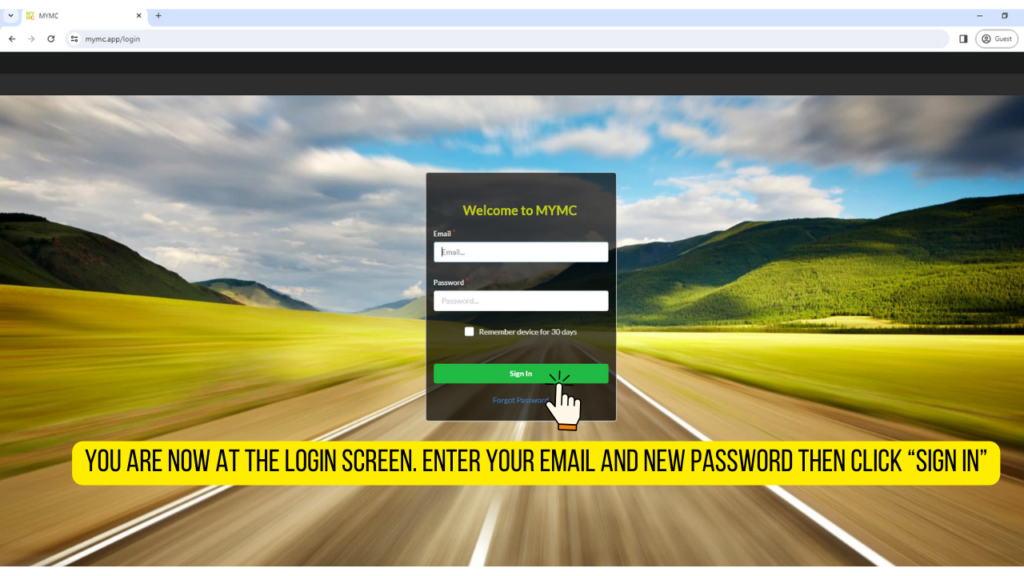
You have now successfully changed your password.
Great job!
