How to send a PDF from your email to the MYMC app
Step 1. Click on your email app.
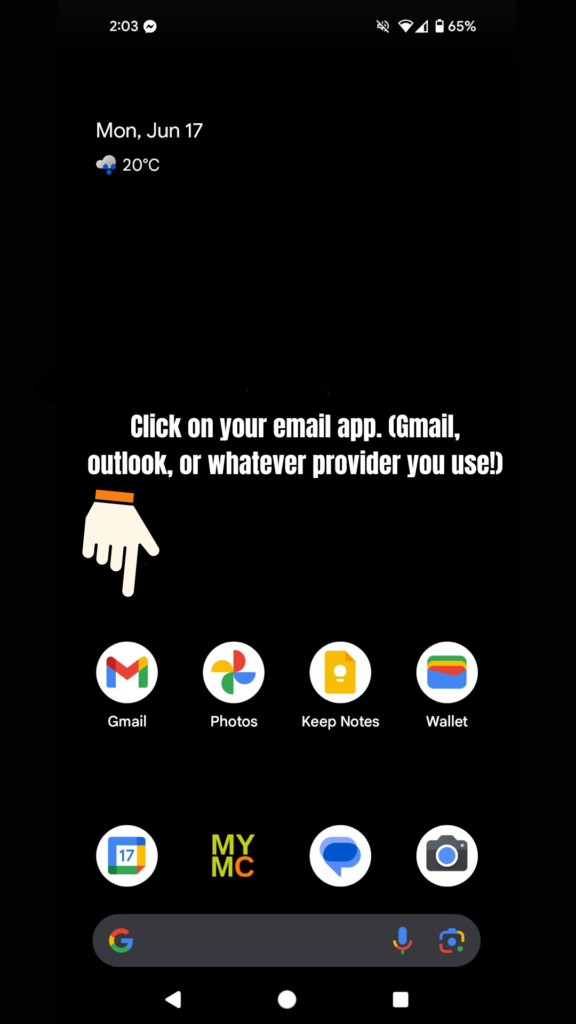
Step 2. Click on the email with the invoice you would like to send.
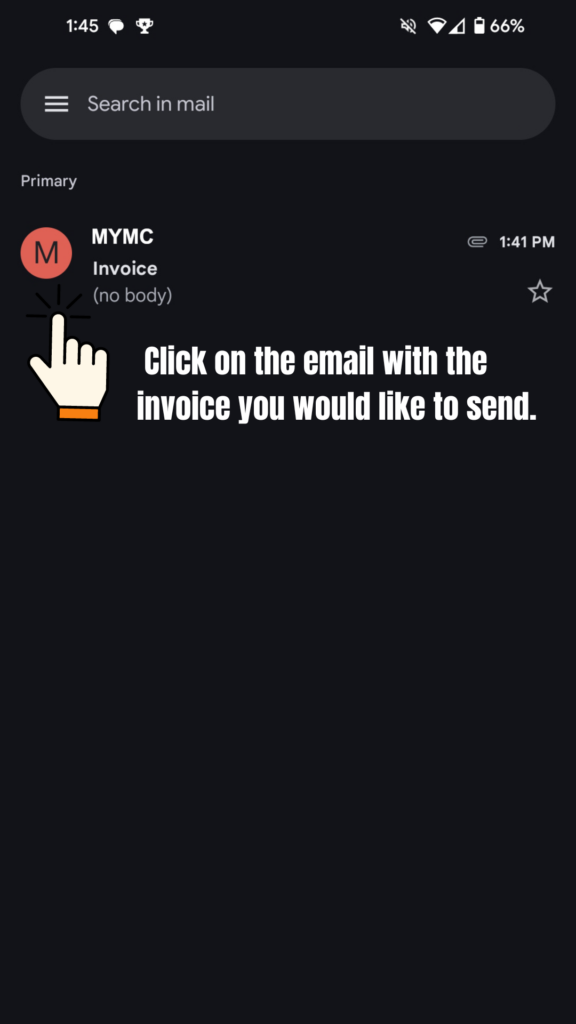
Step 3. Click on the invoice.
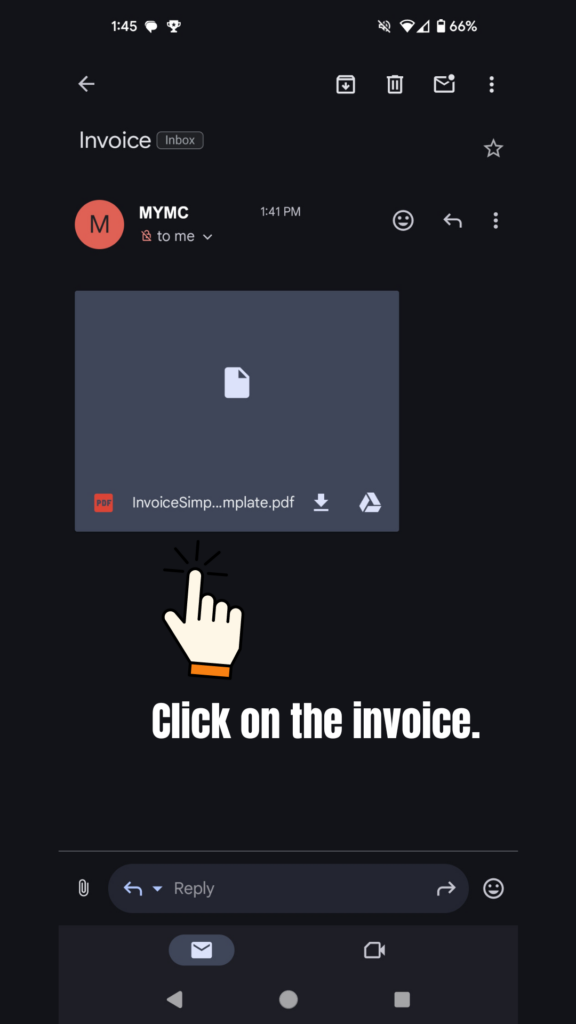
Step 4. Click the 3 dots at the top right corner.
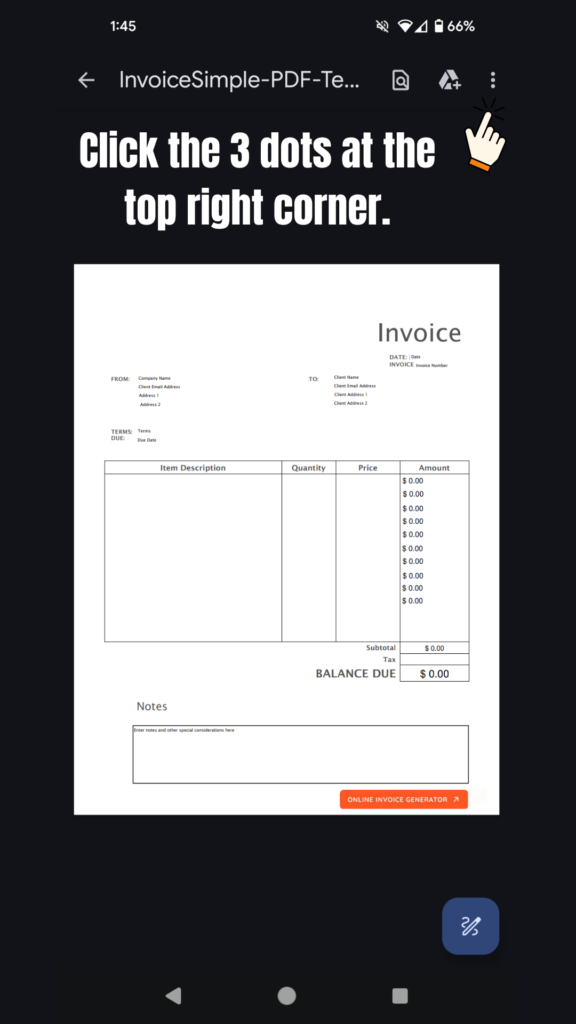
Step 5. Select the “send file” option.
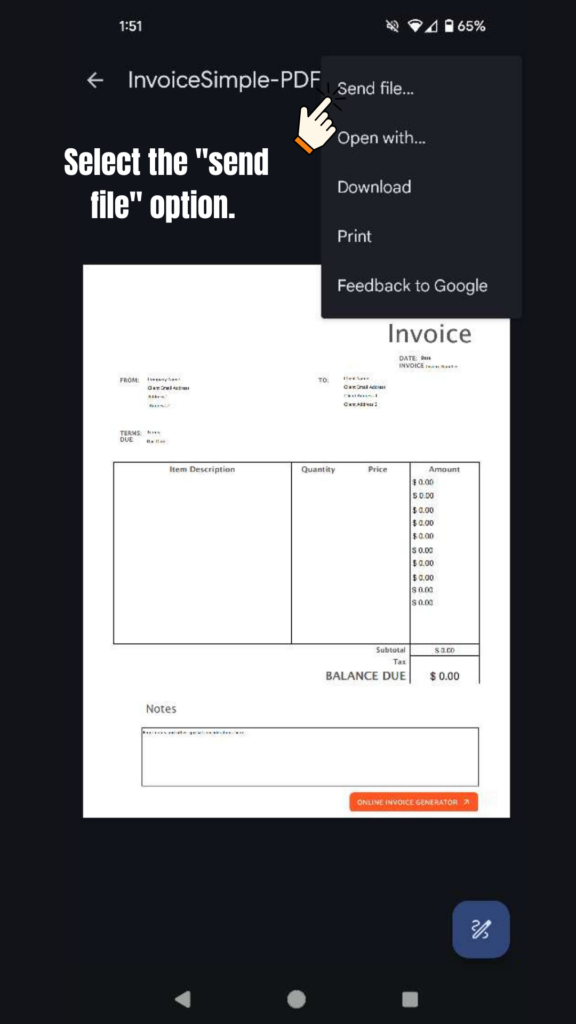
Step 6. Scroll through your list of apps and click on the MYMC app.
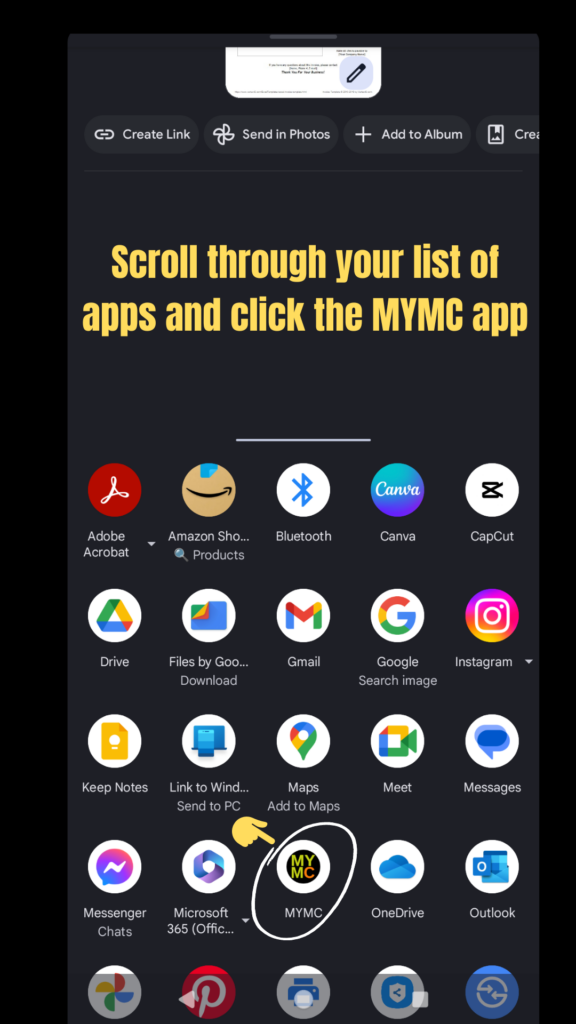
Step 7. Log in to the app.
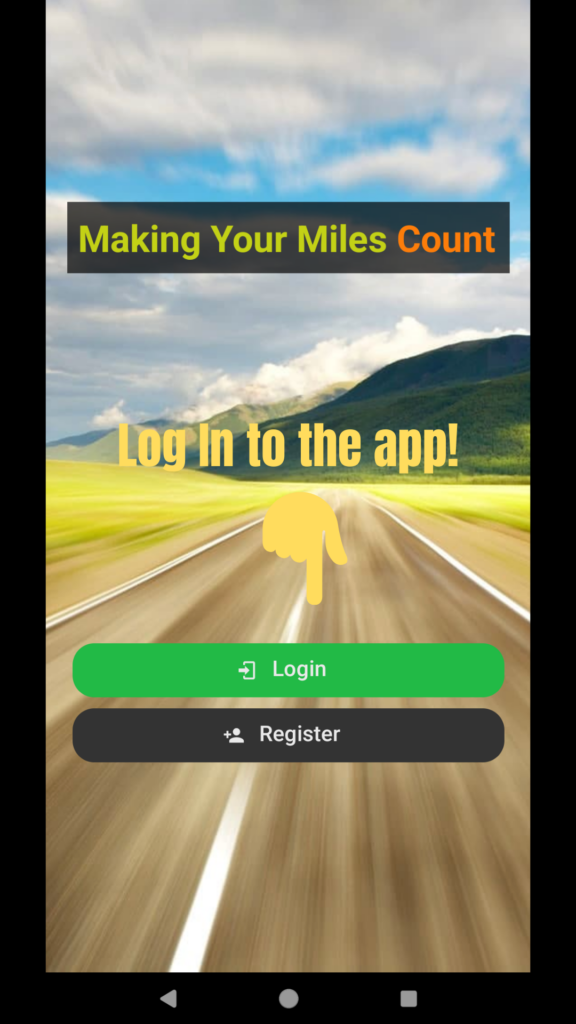
Step 8. Select your company.
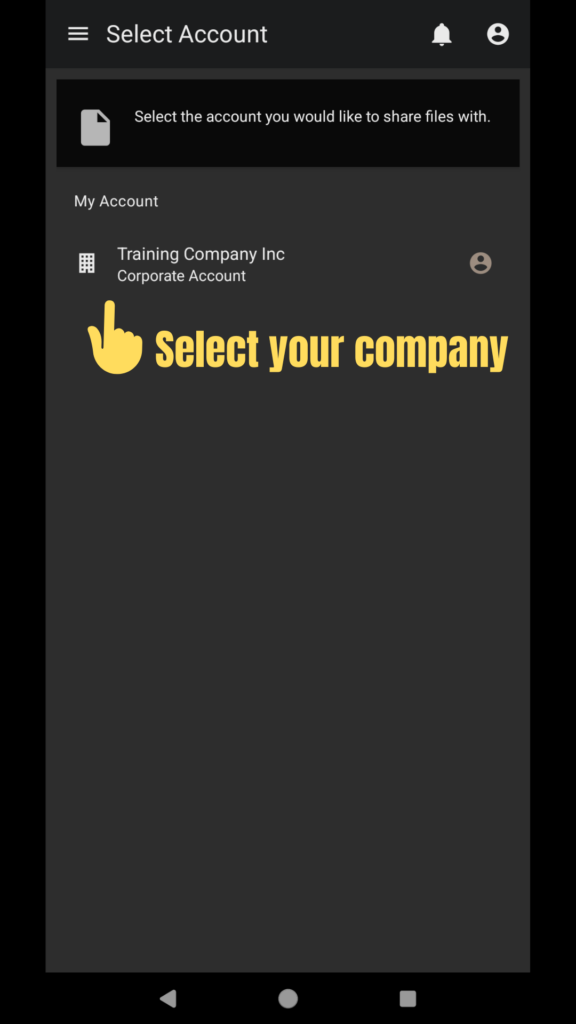
Step 9. Click Submit.
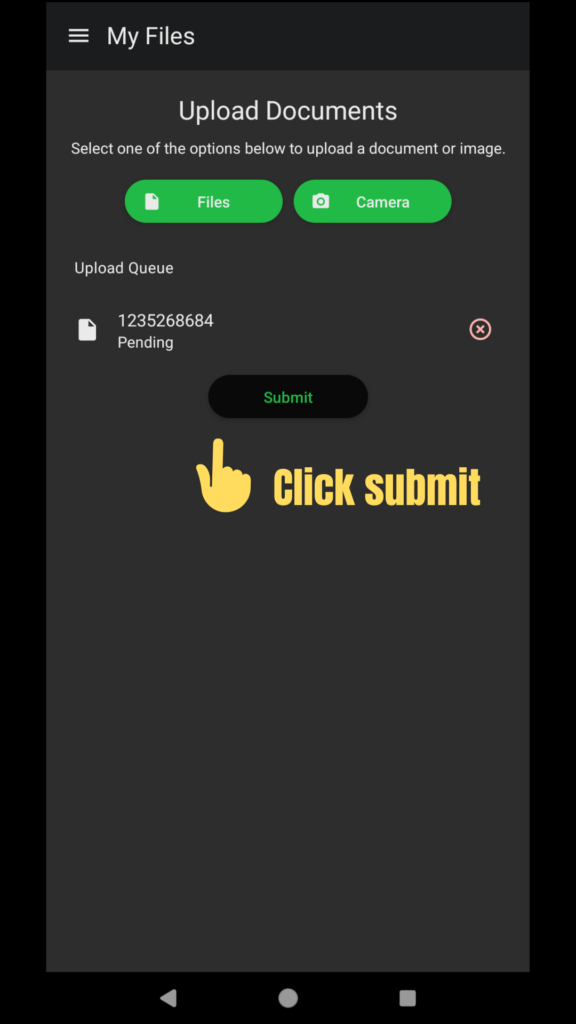
Step 10. Once the green checkmark appears, your document is successfully uploaded.
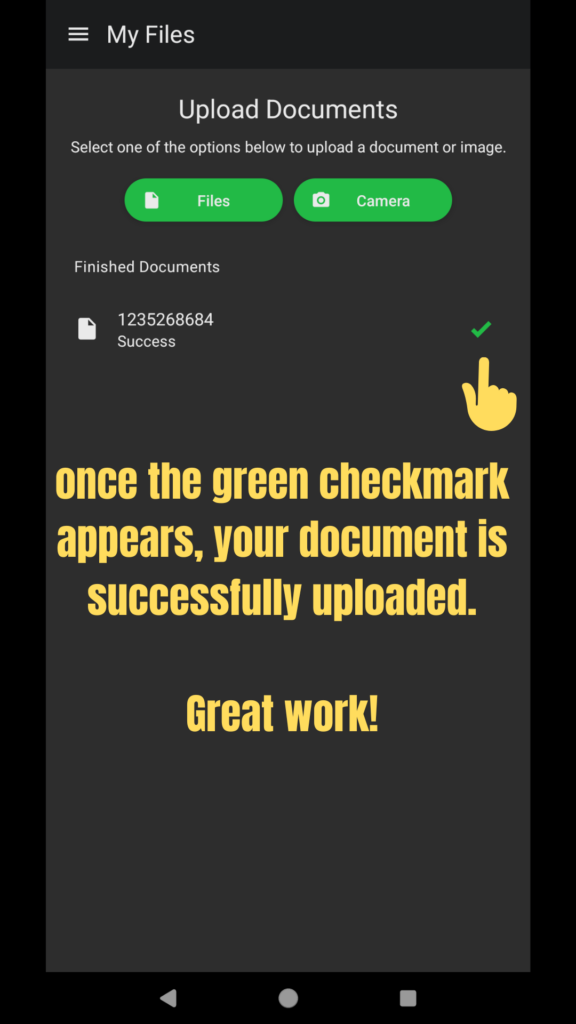
Step 11. Congratulations, you just made your life so much easier by being digital!

