How To Search For Uploaded Documents in MYMC
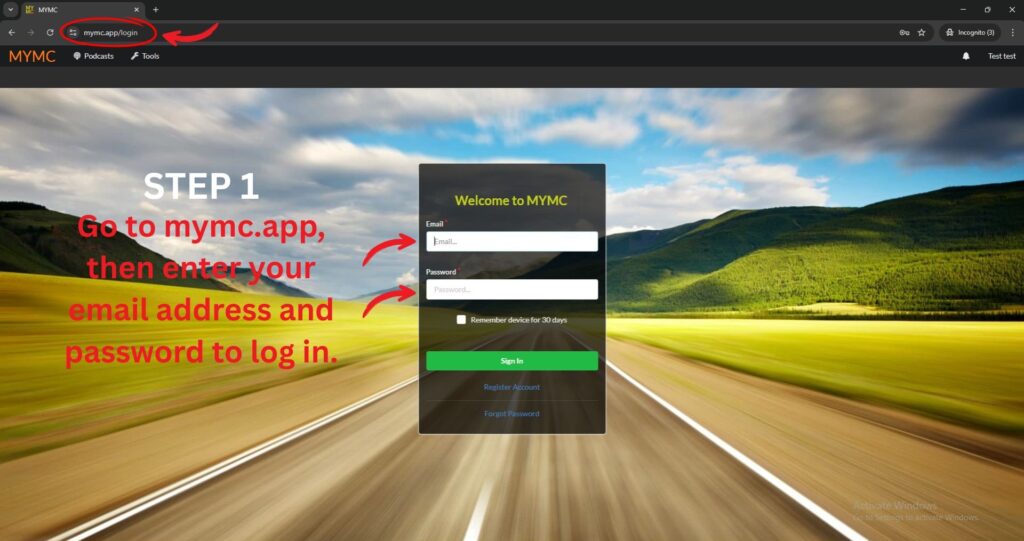
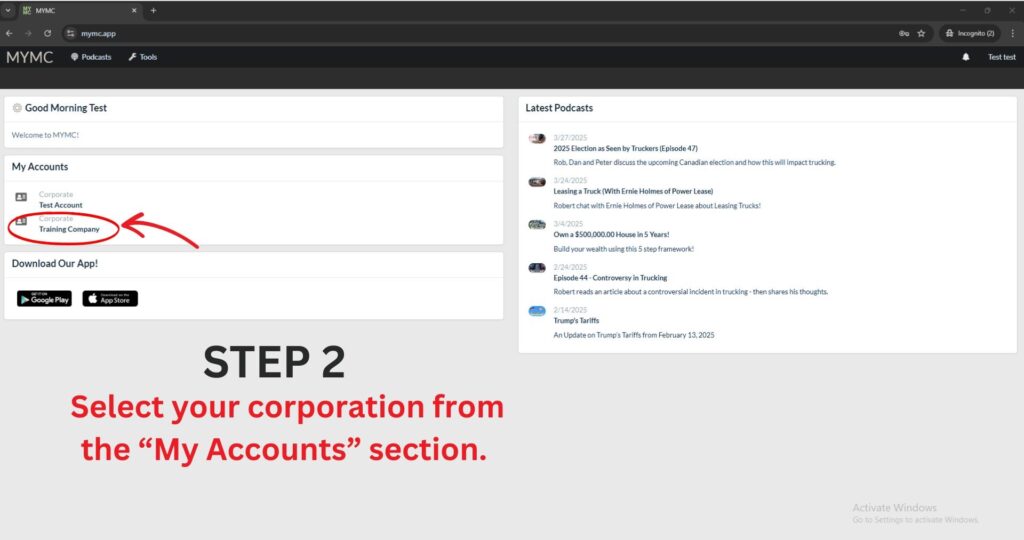
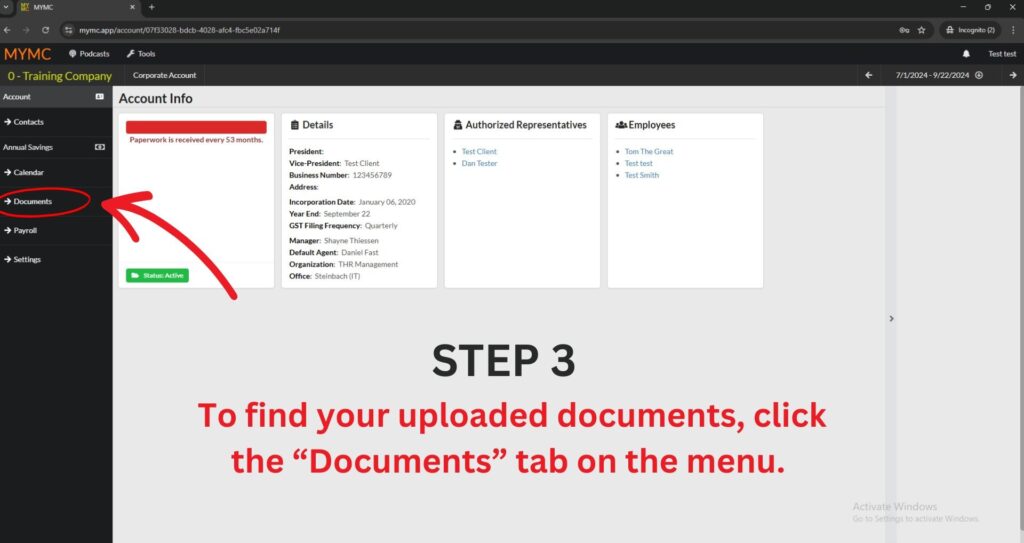
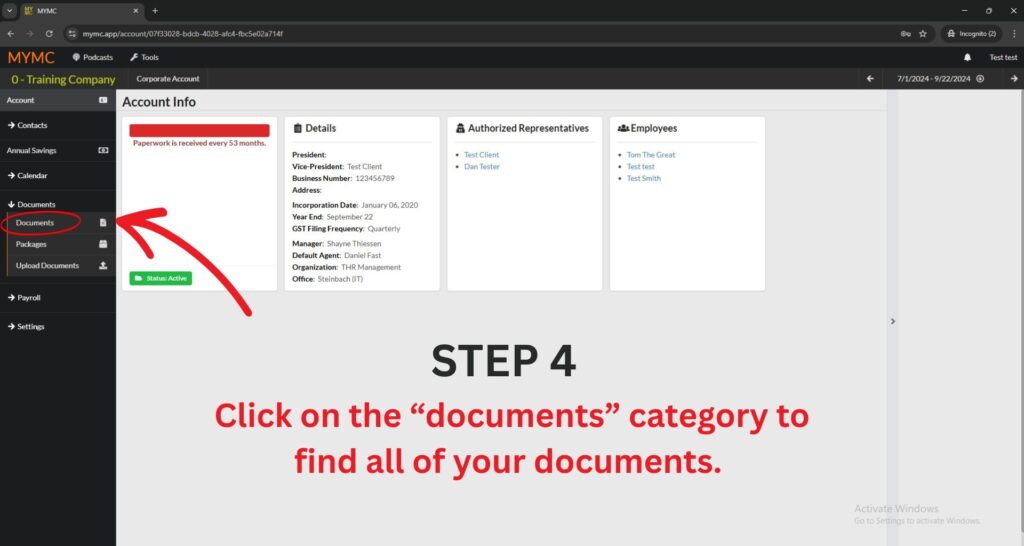
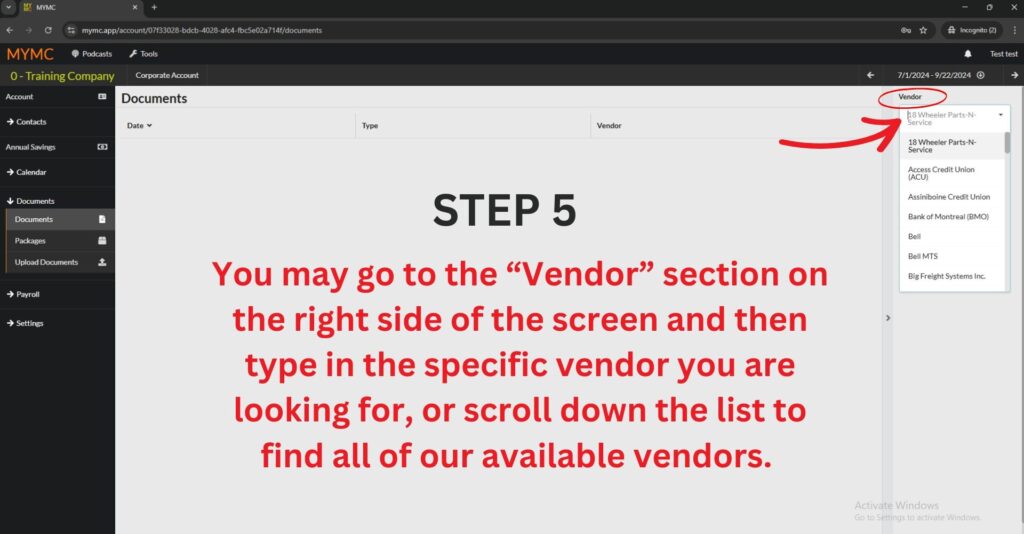
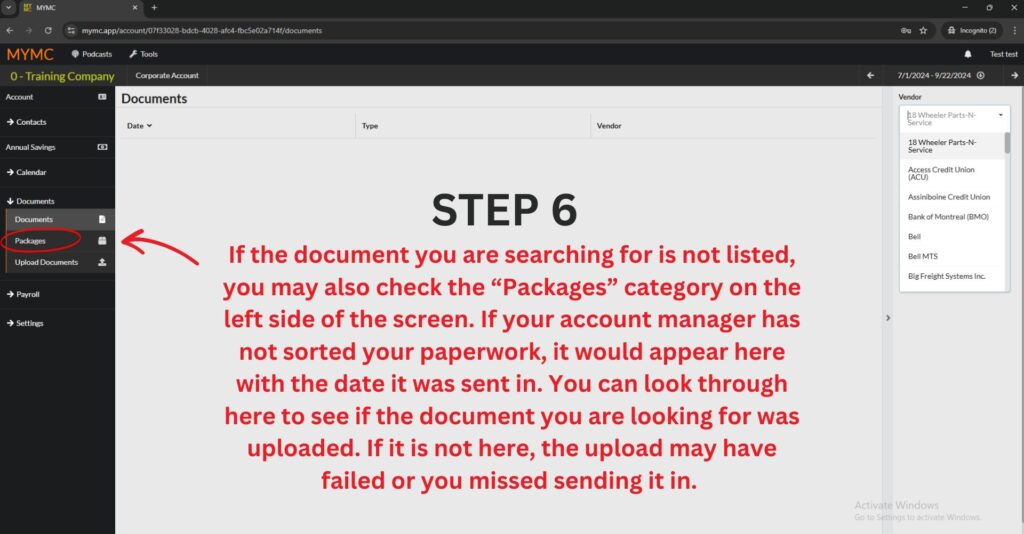
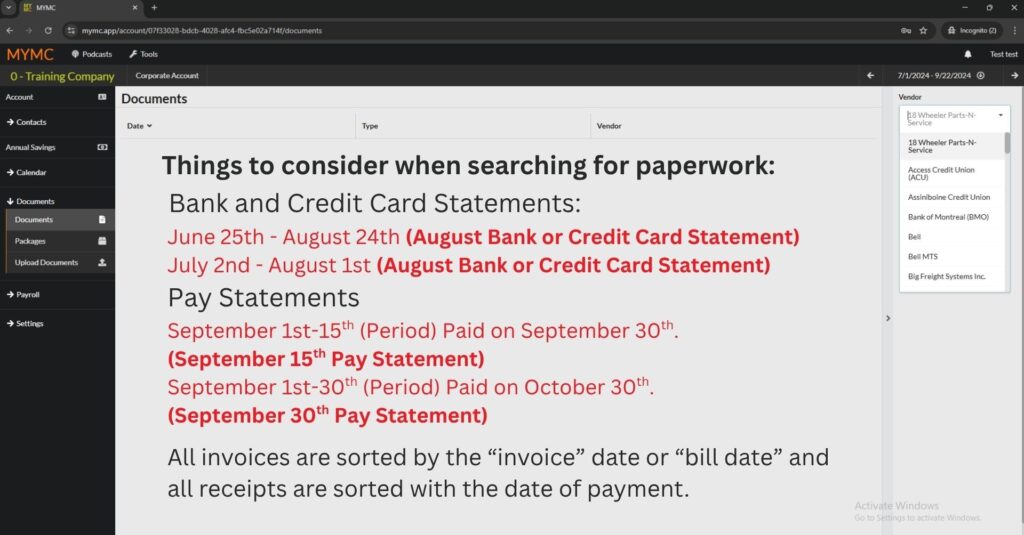
Bank and Credit Card statements:
June 25th – August 24th (August bank or credit card statement)
July 2nd – August 1st (August bank or credit card statement)
Pay Statements:
September 1st-15th (Period) Paid on September 30th. (September 15th Pay Statement)
September 1st-30th (Period) Paid on October 30th. (September 30th Pay Statement)
All invoices and bills are sorted by “Invoice date” or “bill date” and all receipts are sorted by the date of payment.